Then, I try to print something else. Nothing. Nothing at all. First reaction? Let's check the printer queue, and see what's going on. I look, and there's the document I printed earlier, and nothing else. The heck? Okay, so the logical next step is to "Cancel Document", and move on to bigger and better things.... except that this does not work. Sure, the little window SAYS it is canceling the document, but the damn thing never goes away. I can turn the printer off, and the computer off, and then everything back on, and its STILL there.
Every time before that this has happened to me, I fiddle for an hour, and then, without explanation, the stupid document goes away, and I'm running again. I never know what the magic set of keystrokes are that ultimately rid me of the printer gremlin, and so every time it happens, it costs me another hour of frustrating troubleshooting.
This time, I got smart. I decided to google the words "delete printing queue win XP" (I forgot to mention this is on a Win XP machine). I find a link (click title above) to this article on SearchWinComputing.com that basically walks you through the process of shutting off the spooler, killing the jobs manually (I'm actually deleting files!!), and starting the spooler back up again. Sweet. I was up and running in no time. I can't tell you how much joy it gave me to delete the troublesome files. They actually vanish the instant you press delete - imagine that! Definitely the neatest new computer trick I've learned in a long long time.
In case the article goes away (the internet is flaky like that), I'm going to reproduce the important bit here. I hope this is helpful to someone else out there:
If you're trying to delete a specific stuck print job, take note of the job's approximate time and date. Then do the following:
1. Close all open Printers folders.
2. Stop the Spooler service. In Windows 2000, this is done through the Services icon in Administrative Tools (found in the Control Panel); in Windows NT 4.0, it's done through the Services icon in the Control Panel. You can also stop the Spooler by typing NET STOP SPOOLER at a command prompt. If you're using TCP/IP Printing Services, you'll need to stop that service as well.
3. Open the %Winroot%System32SpoolPrinters directory (same in both operating systems). Make sure Explorer is set to view hidden and system files.
4. Delete all *.SPL and *.SHD files in that directory that match the time/date stamp of the job you're trying to kill. If you're trying to purge everything, delete all files with those extensions.
5. Close the Printers folder and restart the stopped services. You can restart the Spooler from the command line by typing NET START SPOOLER.
If you have too many "dead" spool files in the directory, you may also get this error whenever you try to print:
An application error has occurred and an application error log is being generated.
SPOOLSS.EXE (SPOOLSV.EXE in Win2K)
Exception: access violation (0xc0000005), Address:
This indicates that the directory may be overloaded with printer spooler files and needs to be cleaned. Also check into the system's TEMP directories and remove any *.TMP files. These can also be an obstacle; some printer drivers use the TEMP directory for rasterization of print jobs.
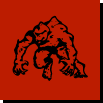
5 comments:
That is a good article. I have a couple of PCs with dead print jobs.
Tanx Mountain Dew Overlord.
I just had to do this again. Took me 2 minutes to get rid of 2 print jobs. I remember dreading this task, and now its sooooo easy! :-)
Brilliant!!!!!!!!
Thank you. This worked on Vista as well. For Vista, in Services it is called "Print Spooler"
I'm glad it helped you! I was a little disappointed to see that the article link now has a popup advertisement, and only shows the first paragraph unless you "register". Lame!! That wasn't that way when I linked it. I'm glad I put the important part of the text into the blog here, so that its still easily accessible.
Thanks for the Vista tip!
Post a Comment